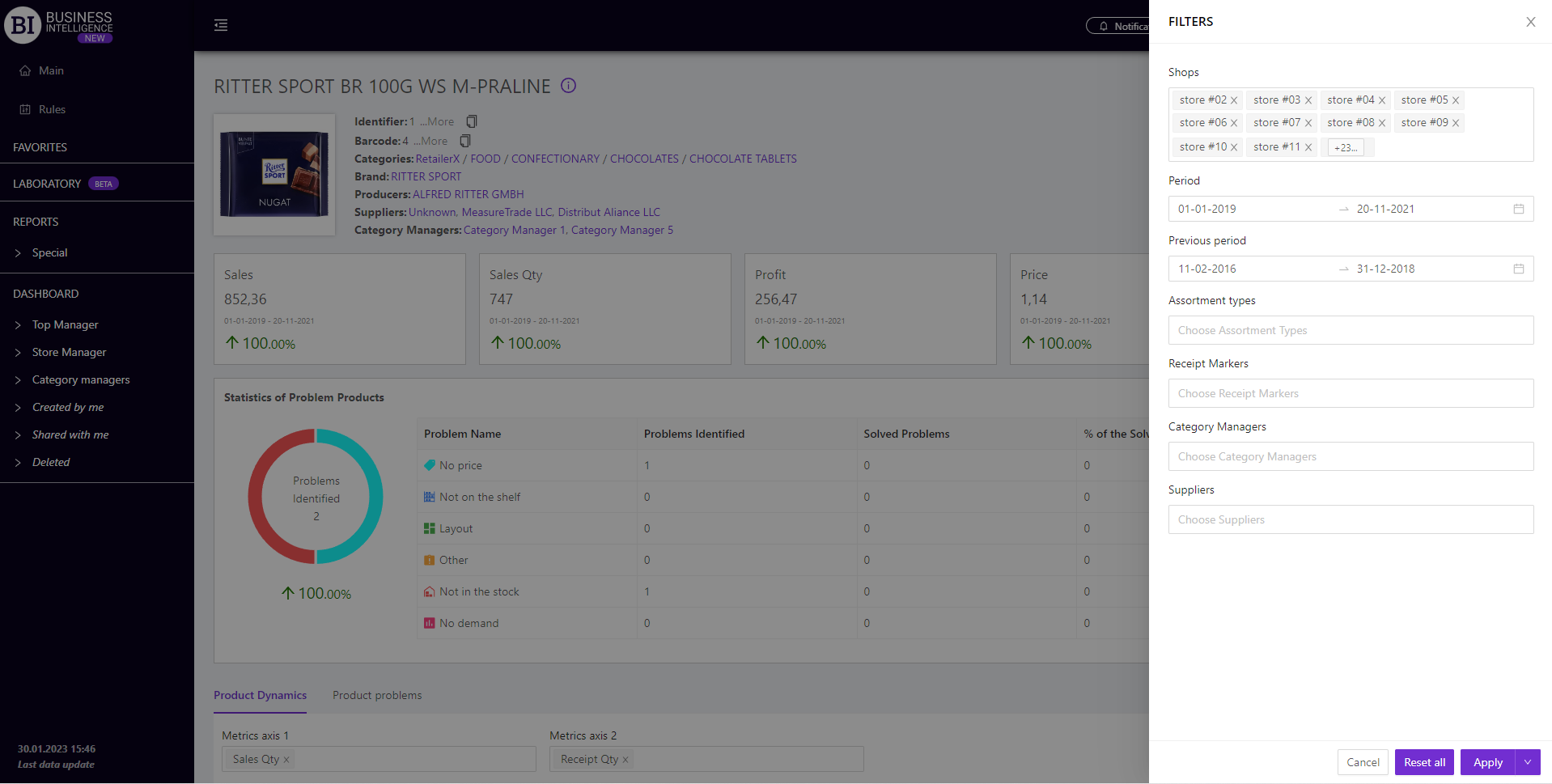Sections
Brand salesStore cardProduct CardBasket AnalysisQuadrant analysisProducers analysisPlanogram EfficiencyLost SalesSales ChangeCategory managersSuppliers salesMarkers comparisonCategory CardProducts salesStores salesCategories salesStock MonitoringMainUnsaleable productsPrediction of OoS24-Hour AnalysisProducts movementEffectiveness of сashiersProducts for adjustmentPOS-terminal TrafficSales PlansPromotion AnalysisNew SKUEffectiveness of Loyalty ProgramPromo CardRFM - analysisStatistic of Loyalty ProgramCustomer Loyalty SegmentationLoyalty CardComparative DynamicsReceiptsPRODUCT CARD
Reports on Datawiz BI service
The "Product Card" report summarizes the basic information on the product and allows to analyze it in dynamics, comparing several metrics at once.
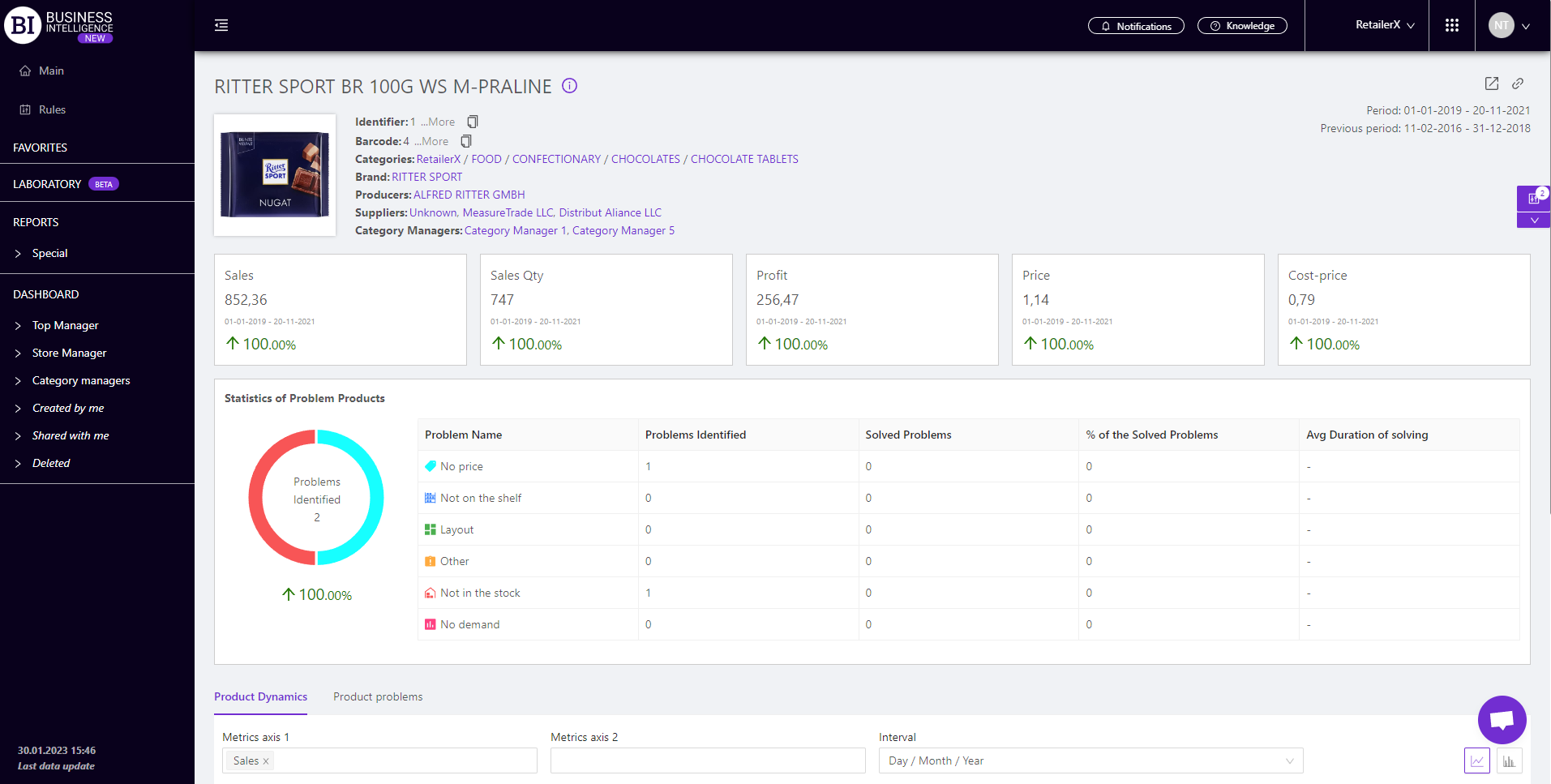
There is general information about the product at the top of the report:
- Identifier - the numeric code of the product which is used in the chain.
- Barcode - displays the barcode of the product.
- Categories - the names of categories and subcategories, this product is included into
- Brands - the name of the brand to which the product belongs
- Producers - a list of producers that produce the products
- Suppliers - a list of suppliers who supply this product to the chain
- Category Managers - a list of category managers who are responsible for the product
- Product Markers - a list of all markers that include this product
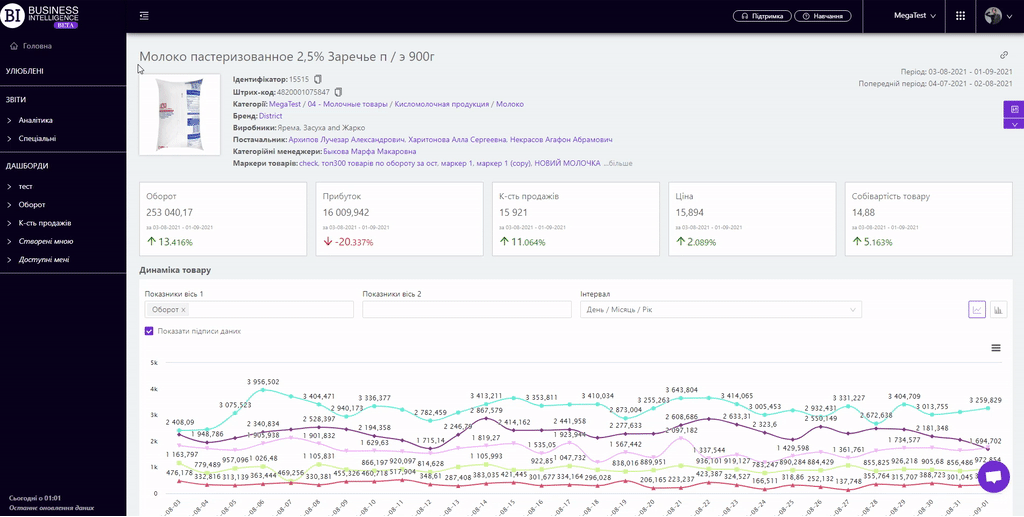
There are information cards below which display basic information about the condition of the product, namely:
The cards indicate:
- actual value of metrics for the chosen period;
- chosen period;
- dynamics of the metric: green color and up arrow indicate an increase of the metric, and red color and down arrow - decrease of the metric.
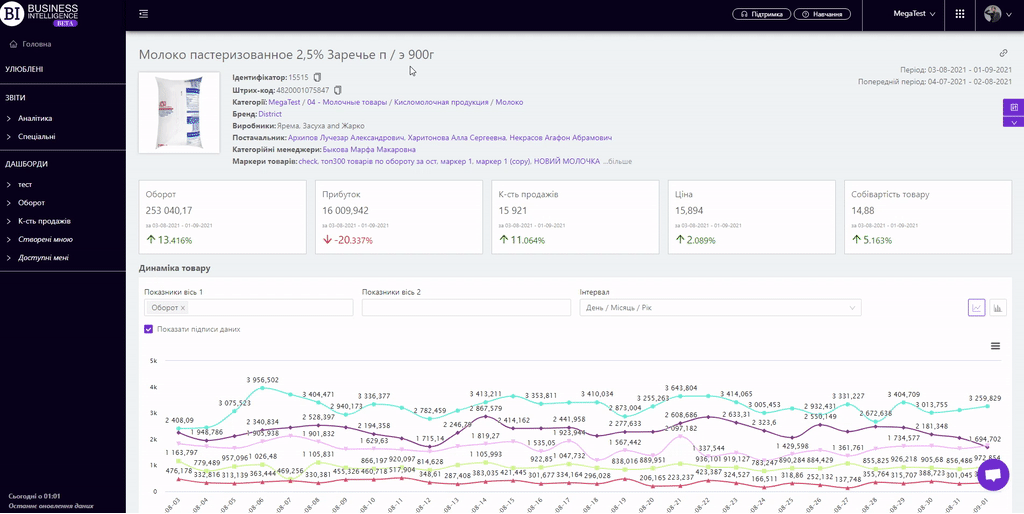
The "Product Dynamics" visualization shows the change of chosen metrics for the chosen period.
Above the graph there are two fields for customizing the display of visualization:
- Metrics - allow to choose the following metrics from the pop-up list:
Note! No more than six indicators can be displayed at a time.
- Interval - allows to set one of the proposed intervals:
- Day/Month/Year
- Month/Year
- Year
- Month
- Week
- Day of the Week
- Time
To display data signing, you must activate the corresponding checkbox above the visualization.
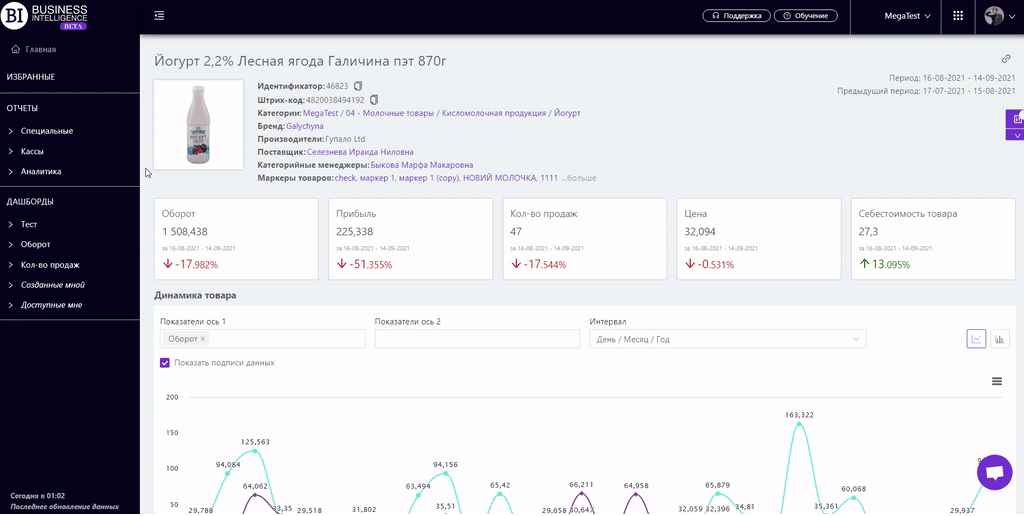
Available visualization types: line graph, column graph.
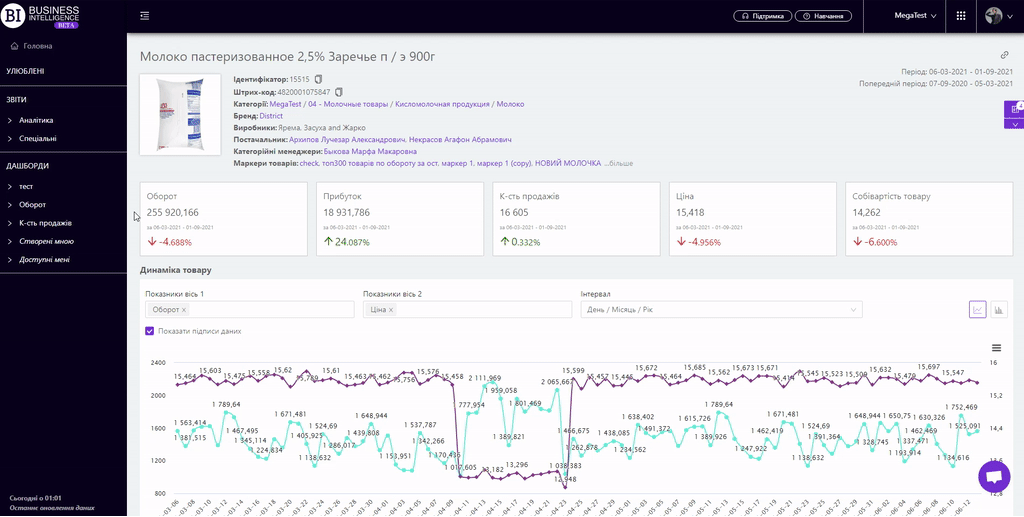
Note! The Interval field is not available for the column graph. But it is possible to sort the metrics in ascending/descending order.
Statistics of problem products
The block "Statistics of problem products" displays information about all detected problems with the product, statistics of their occurrence and resolution.
You can also analyze this information on the Store and Category Card.
Statistics are collected from the mobile application Store Manager.
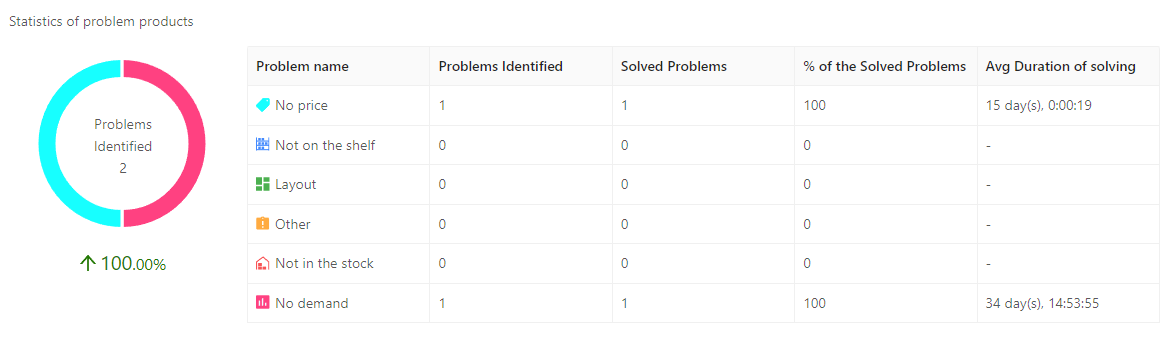
“Product Problems” tab.
The tab allows to see detailed information about problem products, in which store which problem was detected, the time of moving and solving the problem, and information about users and their comments.
Data in the table can be filtered by problem.
Note! The problem products block is displayed for the following types of roles:
- Owner
- Store manager
- Category manager
- Analyst
- Regional manager
- Top Manager
Metrics
The "Columns" button allows to select the metrics required by the user to form the table:
- Date of problem identification
- The user who identified the problem
- Date of problem solving
- Comment (Problem Solved)
- The user who solved the problem
- Duration of solving
- Comment (Problems Identified)
Filters
The selection of filters makes it possible to carry out the analysis within the specified conditions.
Filters button is placed on the right side above the report. Clicking on it opens a modal window with the following filters:
- Period
- Previous Period
- Stores
- Assortment Types
- Receipt Markers
- Category Managers
- Suppliers